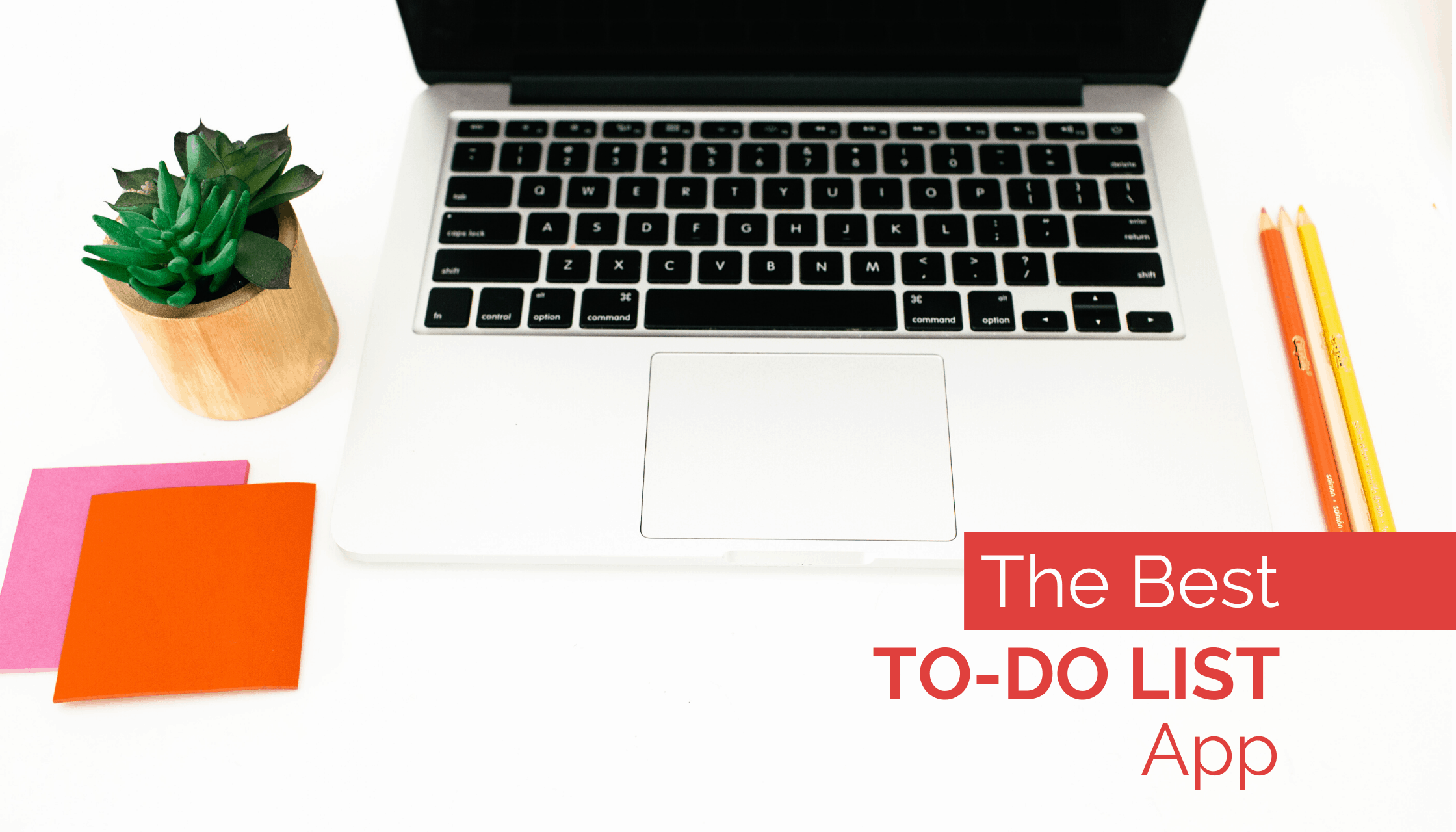
09 Jun Artful Agenda: The Best To-Do List App
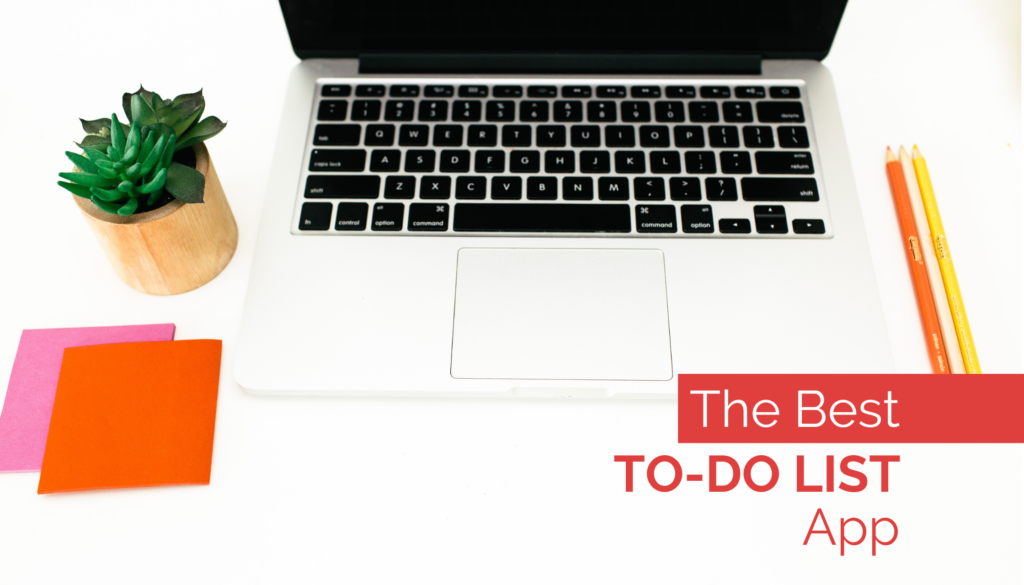
Artful Agenda is so much more than just a digital planning app. From creating schedules to tracking your water intake, there are a number of features available to organize your life and help you be productive. The app’s lists, tasks, and goals functions are some of its most versatile elements. This versatility is the reason why Artful Agenda is the best to-do list app!
Why Do You Need a To-Do List?
To-do lists enhance your productivity and help organize your ideas. They help you break down your big goals into smaller, more manageable tasks. To-do lists can be monthly, weekly, or daily, and Artful Agenda is able to help you keep track of all of these.
Using to-do lists means you won’t forget what you need to do. It allows you to keep track of the things you have already done. Keeping everything in a to-do list can also assist with establishing your priorities.
Create Actionable and Specific Tasks
To get the most out of any to-do list, make sure you clarify exactly what needs to be done. Consider giving each item on your list a verb so that it’s actionable, and don’t forget to add a due date when appropriate. You also want to consider the priority of each item when making your list.
Try asking yourself questions like these while making your to-do list:
- What is most important for me to get done?
- What can be broken down into smaller tasks?
- Does anything need to be done immediately?
- What can wait until tomorrow/later if it needs to?
Writing out your list in Artful Agenda helps you turn what you need to do into actionable tasks that can help you accomplish your goals. If you need to know why goal setting is important, check out our blog post on that!
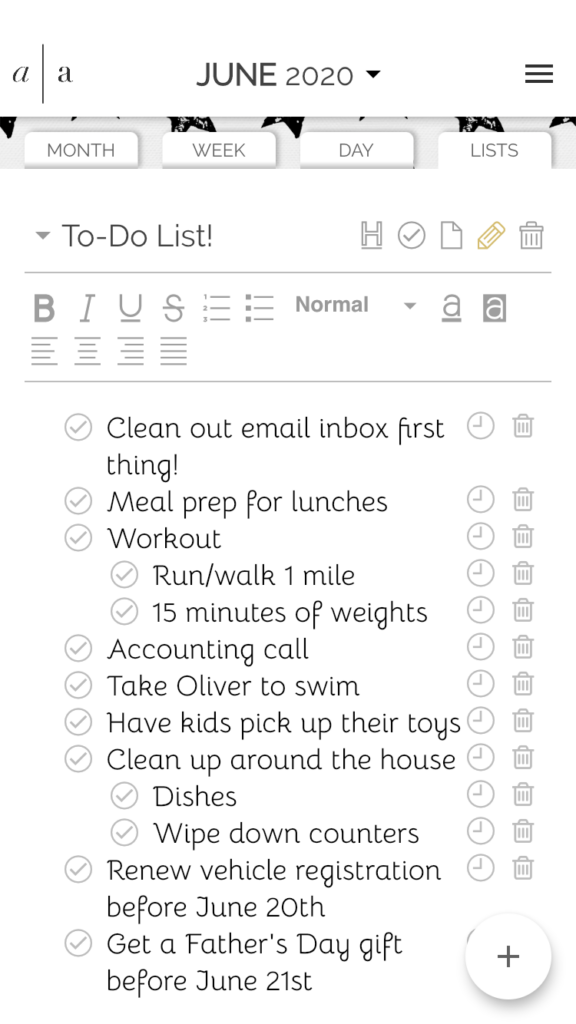
Organize Your To-Do List with Headings and Subheadings
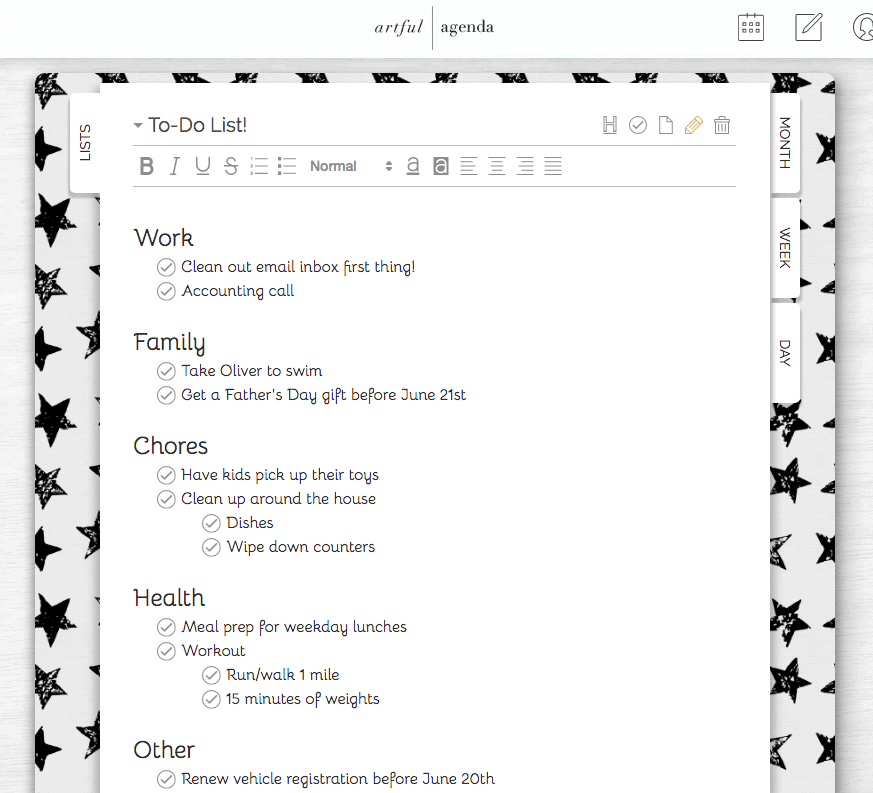
Make your to-do list super organized with our List function’s ability to add headings and subheadings to your to-do list. This makes it so much easier to organize what you need to do and emphasize what your priorities are. “Chores” and “Family” are good examples of lists that can have several headers and subheaders under them for all the related tasks that need to be done. For example, on your Chores list, you can break it down by room, or on your Family list, you can organize it by person.
Artful Agenda also allows you to break down your to-do list in the Monthly, Weekly and Daily views in the app, so you can track your progress on bigger projects while also being able to check off the individual tasks that are needed to complete those projects.
Assign Your Tasks to a Certain Day
One of the coolest features in Artful Agenda is the ability to assign your tasks to certain days and reassign tasks to different days as needed. We love the adaptability this provides for tasks that don’t have concrete deadlines.
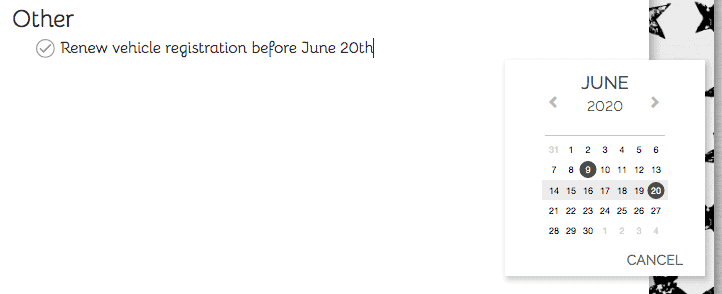
This makes it easy to break down your to-do list, especially for lists that are long or when you know your time is limited. You can also time-block on your Artful Agenda event grid to make sure you have time designated to accomplishing your tasks.
Arrange Your To-Do List Based on Priority
Ask yourself what is most important for you to get done. Artful Agenda’s Priority Tasks section in the daily view allows you to set aside the things that are most important for you to accomplish that day. This gives you flexibility while still providing accountability for the most important things that need to be done.
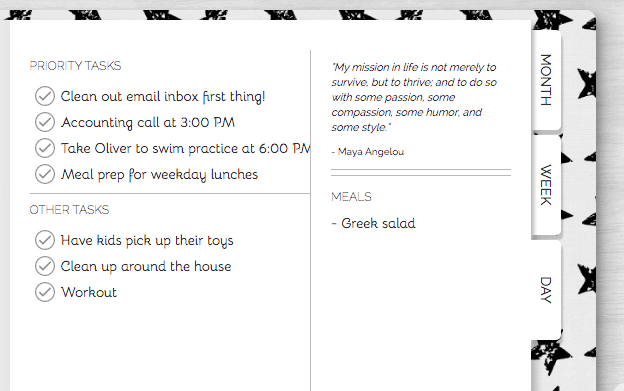
There are many digital to-do list apps, but Artful Agenda is one of the best (and best looking) options out there! So if you are looking for style and functionality in a to-do list, Artful Agenda is perfect for you.
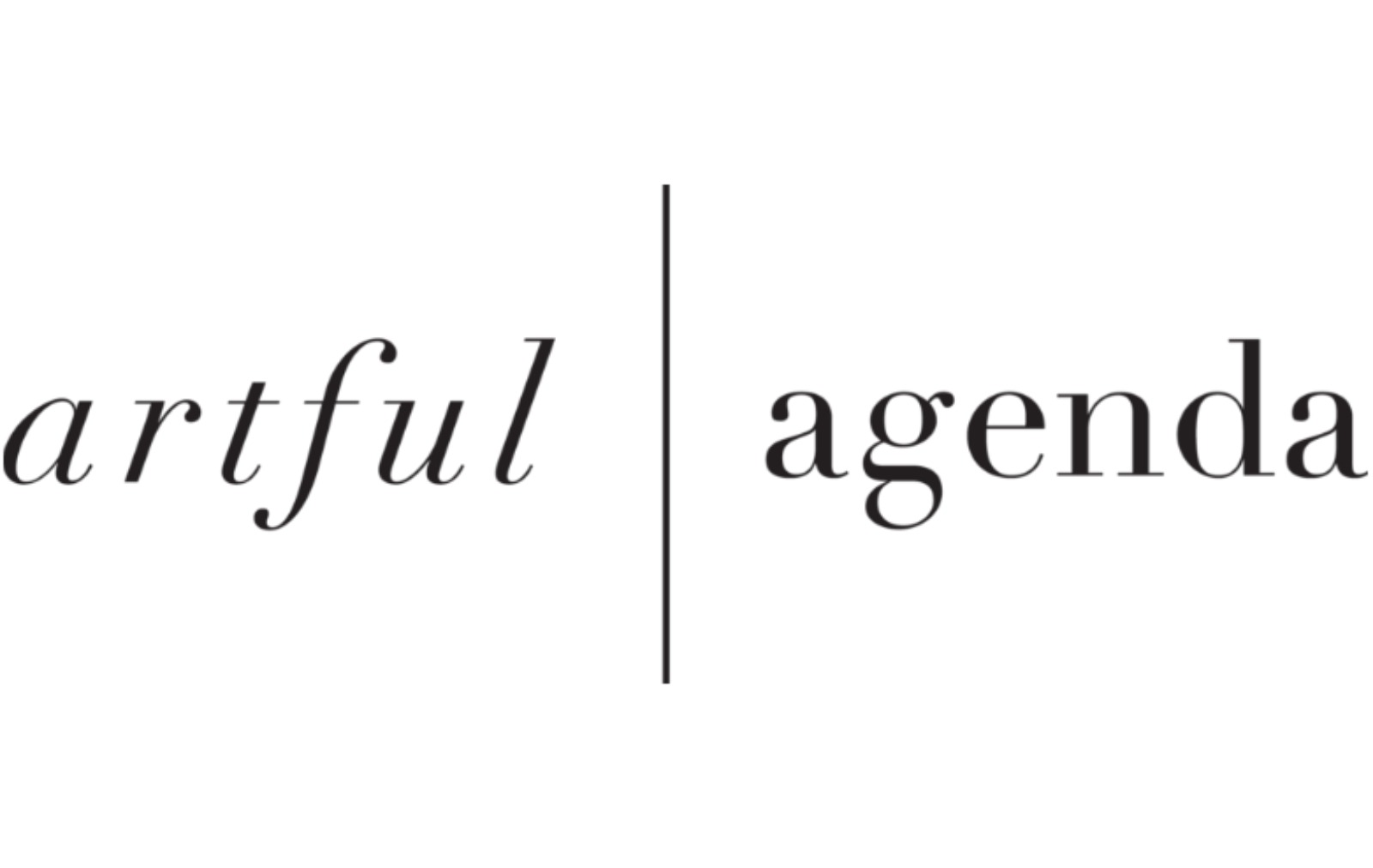
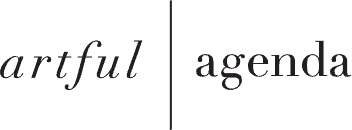
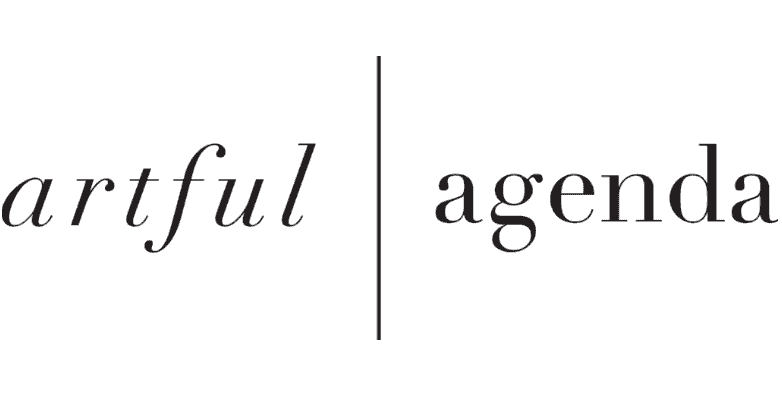
Stephanie Wilson
Posted at 20:50h, 16 AugustWhy can’t I move my other tasks to the priority tasks?
Katy Allen
Posted at 18:09h, 25 AugustHi Stephanie! If you drag a task by the checkmark, you can drag it into the priority tasks area.
Jennifer Hand
Posted at 13:50h, 26 DecemberWhen you have multiple lists can they be rearranged in the drop down?
ashley
Posted at 00:28h, 01 Januarycan you move tasks from the lists to the calendar?
Katy Allen
Posted at 16:42h, 03 JanuaryHi Ashley! If you go to your lists section and hover over an item, you should see a clock icon appear. Click this and you will be able to assign a date to the item on your list. You can then find this item in your tasks section on that given date.
Kirstine Walton
Posted at 02:33h, 13 JanuaryIs there a maximum number of lists you can have? I have three and don’t seem to be able to add any more.
Katy Allen
Posted at 16:27h, 13 JanuaryHi Kristine! There is not a maximum for lists. Sounds like something our tech support team could help you with. You can submit a tech support ticket through the app or you can email our support team hello@artfulagenda.com. They should be able to help you!
Melissa Sloan
Posted at 14:18h, 26 FebruaryYou have GREAT sharing capabilities for the calendar but do you have anything that would share family to do lists? I love my artful agenda for the calendar and personal to do lists but I really need something to sync with my family. We have used apps like any list to share in the past- I would love not to have two different things!
Rosemary Morrison
Posted at 03:16h, 28 FebruaryHi Melissa! This is definitely something we want to explore for possible future development. We know that many people like to collaborate with their family or friends in this way.
Amy Stice
Posted at 14:44h, 06 JuneI see that you can make bullets and sub lists etc on the actual LISTS page. But can you do that on the DAY page for your TASKS LIST? I am trying to figure out how I can make my list of under priority tasks for example, and possibly add a few bullets under one task. Also, I watched a video where your said you can opt to make the lists on the DAY page without checkmarks. I can’t figure out how to do that.
I am loving this app though! I have tried so hard for about 5 years to get on the paper planning band wagon. I have been doing Erin Condren. But it just ends up making me feel bogged down. I love the layouts, but I just get overwhelmed. Currently workin gon getting our families calendars all synced up. This will be a game changer for us.
Rosemary Morrison
Posted at 20:40h, 07 JuneHi Amy! We are so happy to hear that you are loving your Artful Agenda. Sub-lists on the day view aren’t a feature at this time but we will pass your suggestion along to the rest of the team. The bottom box on the day view that is by default called ‘My Custom List’ can be either a checklist or a paragraph style box. You can use the check circle icon in the upper right corner to toggle them on and off.
Jenn
Posted at 12:41h, 18 OctoberCan I sync apple reminders to artful agenda?
Rosemary Morrison
Posted at 15:55h, 18 OctoberHi Jenn! Currently, that is not a feature, only Google, iCloud, and Outlook calendar events are able to sync with Artful Agenda.
Kristi J
Posted at 19:48h, 06 JuneHello! I’d like to move completed tasks to the bottom of my task list. Is there an easy way to do that?
Rosemary Morrison
Posted at 18:43h, 08 JuneHi Kristi! You can turn that feature on for the task list boxes on the Day and Week views, as well as the Monthly and Weekly Goals. Go to Calendar Settings > and turn on Checked Tasks To Bottom.
Shreya Shah
Posted at 17:50h, 05 FebruaryIs there a way to move checked tasks in the LIST settings to the bottom of the list? Not just in the the Day, Week, Month views?
Rosemary Morrison
Posted at 02:03h, 06 FebruaryHi Shreya! Unfortunately, at this time that feature does not work in the List tab, which is a different development platform than the rest of Artful Agenda. We plan in the future to overhaul the List tab to be able to include that feature as well as the ability to add stickers as well. But due to the unpredictable nature of app development we don’t have an ETA for when that will be though.
Beth Rogers
Posted at 00:05h, 17 AugustI have several projects going at once, and usually the tasks are similar from one project to another. without specifically naming the project in each task, is there a way to differentiate between projects? for example, Customer A and Customer B both need editing done on their manuscript. I thought I could make a list for Customer A, with his tasks, and Customer B with his tasks – and the appropriate name would show by the task. (similar to how Todoist does). any ideas?
Rosemary Morrison
Posted at 12:18h, 20 AugustHi Beth! Since the list name doesn’t appear with the task when you assign it to a day/week/month on the planner, you would need to include some sort of identifier in the task name like JONES:edit manuscript