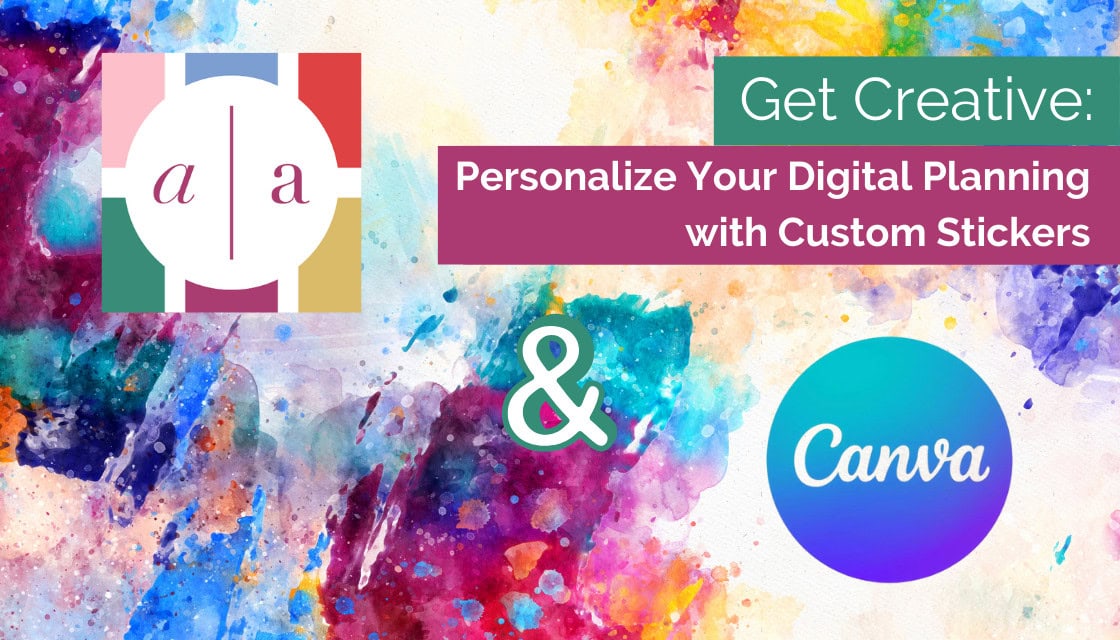
08 Dec Get Creative: Personalize Your Digital Planning with Custom Stickers
Guest post by Marielle Ursua
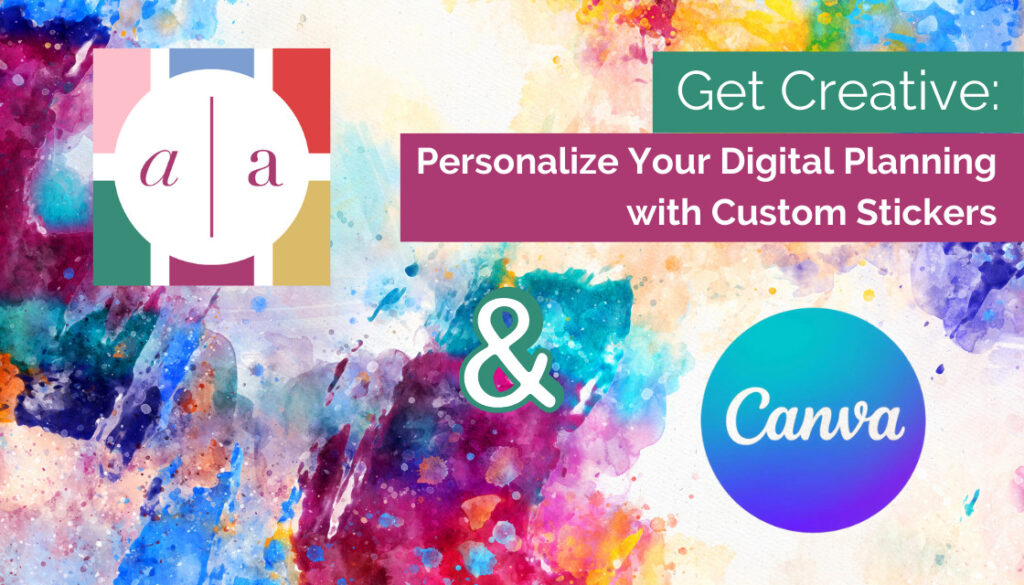
Digital planners are becoming more popular every day, giving a fresh, modern twist to the classic paper planners we all know and love. The best part? You can make them truly yours! Personalizing your planner to reflect your style and needs turns planning into something fun and motivating.
With Artful Agenda’s custom sticker upload feature—available with the Artful Plus subscription tier—you can take creativity to the next level. Tools like Canva make it a breeze to design stickers that reflect your personality and planning style. Ready to transform your planner? Let’s dive in!
Why Custom Stickers Are a Game-Changer
Stickers aren’t just fun; they’re powerful tools for organizing your planner. Adding visual cues to your tasks can help keep you on track—and even give you a dopamine boost when you need it.
The fun part? You can turn almost anything into a sticker for your digital planner. An inspiring quote, for example, can serve as a daily reminder to stay motivated. Not sure where to start? Check out Empowering Quotes For When You’re Feeling Defeated—they’re perfect for transforming into motivational stickers.
Looking to create your own designs? Canva is an amazing tool with easy-to-use templates and endless design options. Their custom sticker collection is a great place to start making your planner uniquely yours.
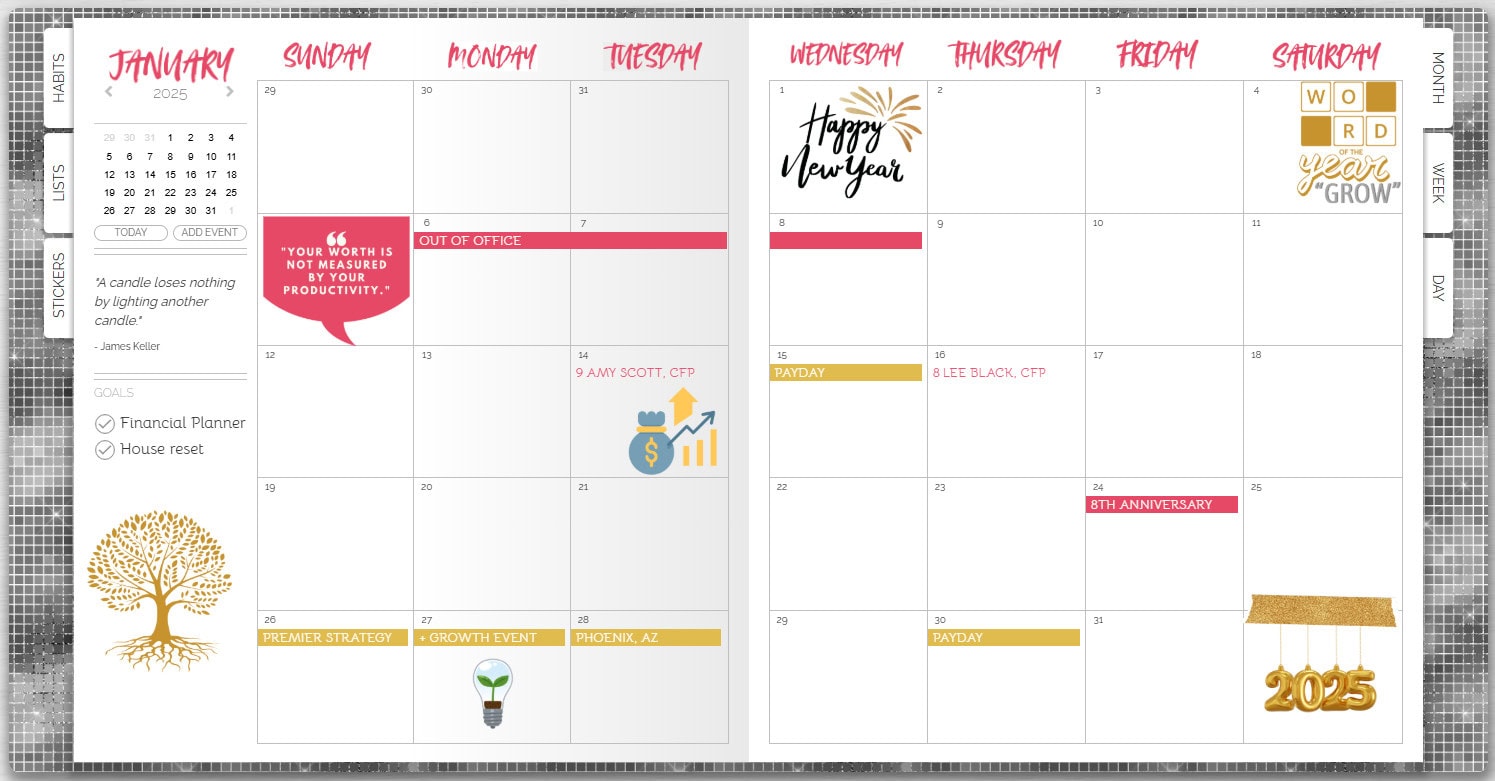
How to Create and Use Custom Stickers in Artful Agenda
Step 1: Design Your Stickers with Canva
Start by opening Canva and choosing a digital sticker template that fits your needs—whether for deadlines, reminders, or special events. Customize the colors, text, and images to reflect your style.
Step 2: Export Your Stickers
Once your stickers are ready, export them as transparent PNG files.* Canva Pro makes this step seamless!
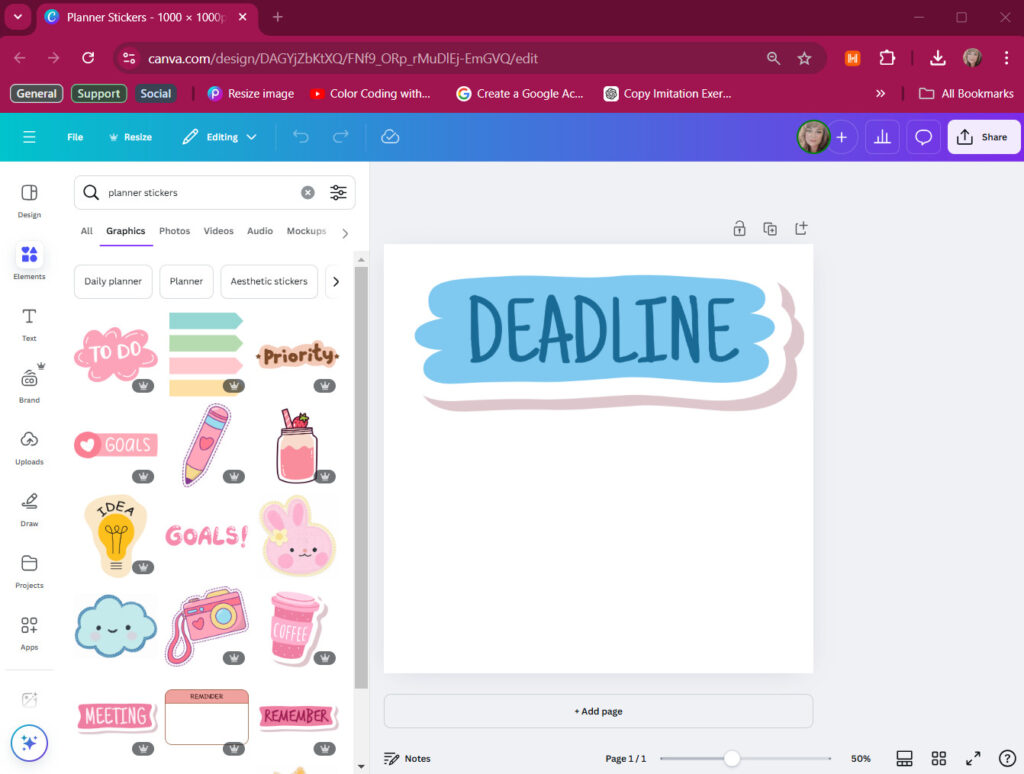
Step 3: Upload to Artful Agenda
On your Artful Agenda app (computer, tablet, or mobile phone):
- Open the Stickers panel and select the My Stickers icon.
- Choose the Upload option and navigate to your files or camera roll.
- Select as many files (JPG, PNG, GIF, or HEIC) as you like, then tap Open.
Finally, add keyword tags to your stickers so you can easily find them later using the search feature.
💡 Note: My Stickers is available with the Artful Plus subscription. Upgrade today to unlock this powerful feature!
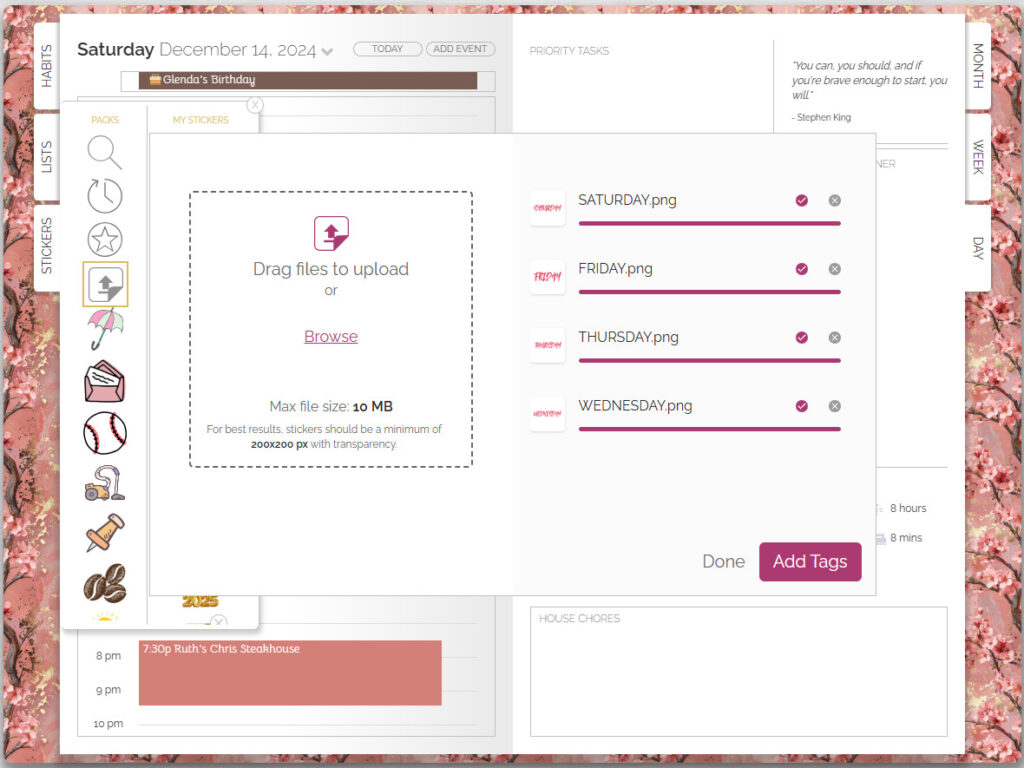
Tips for Making the Most of Your Stickers
- Plan Ahead: Think about how you’ll use stickers in your daily, weekly, and monthly layouts.
- Use Bold Designs: Bright, bold stickers are great for deadlines, while softer tones can highlight self-care or family events.
- Stick to a Theme: Following a consistent color scheme gives your planner a polished look.
- Match the Seasons: Decorate your digital planner with seasonal stickers, like fall leaves or winter snowflakes, for extra flair.
- Add a Personal Touch: Turn your handwriting into stickers for commonly used phrases—it’s easy and saves time!
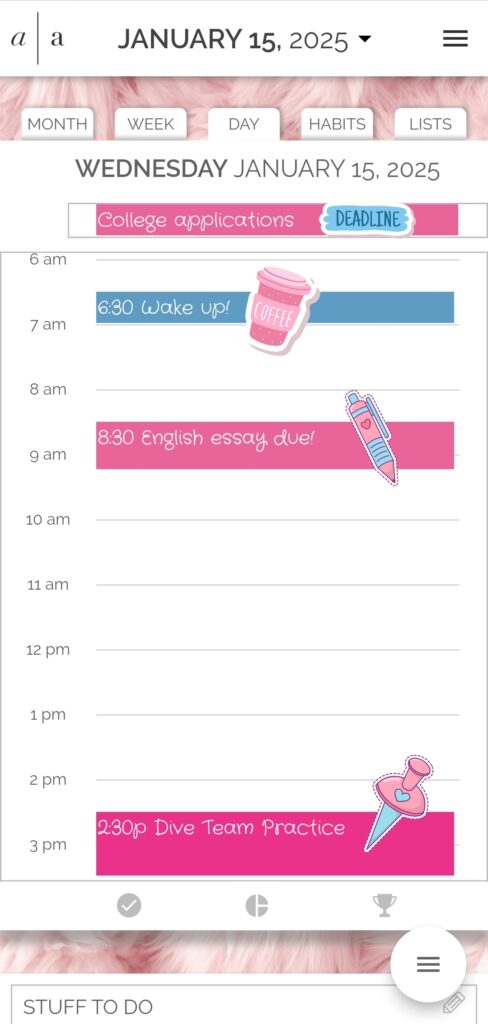
Make Planning Personal and Fun
Designing custom stickers with Canva and adding them to your Artful Agenda planner makes planning a creative and productive experience. Whether you’re using pre-made templates or designing something entirely your own, you’ll love how it transforms your planner into a true reflection of your personality.
Why not give it a try? Start creating your custom stickers today, and tag #ArtfulAgenda on social media—we’d love to see your creations!
*Canva Pro subscription required for certain features.
About The Author:
Marielle Ursua is an SEO specialist and coach at Canva who is committed to helping businesses boost their online visibility and attract organic traffic. With a fascination for digital marketing, content creation, and TikTok videos (@the_u_sibs), Marielle consistently discovers creative strategies to enhance web presence and audience engagement.
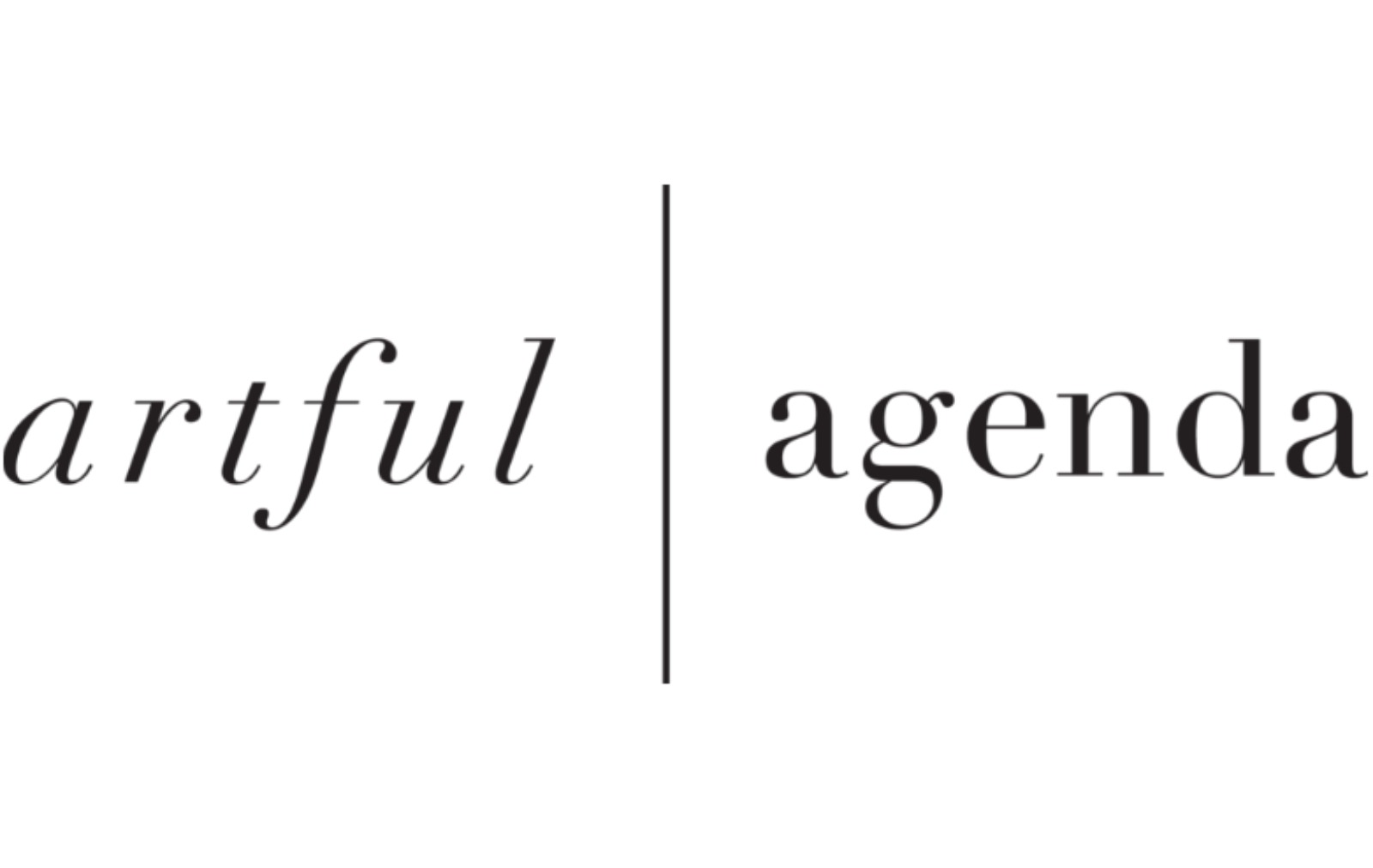
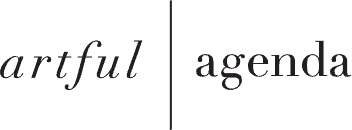
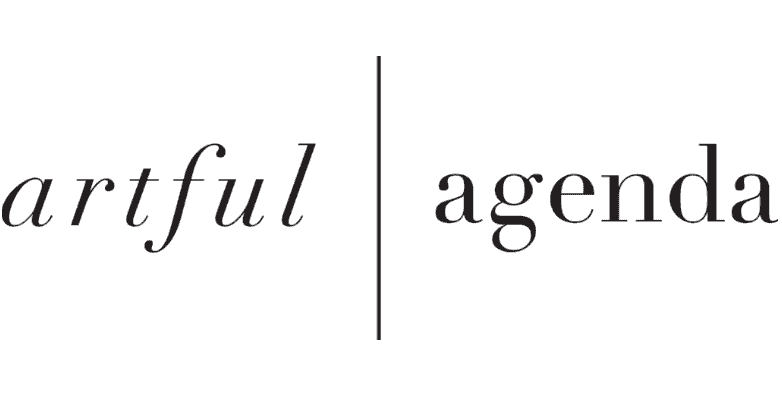
No Comments