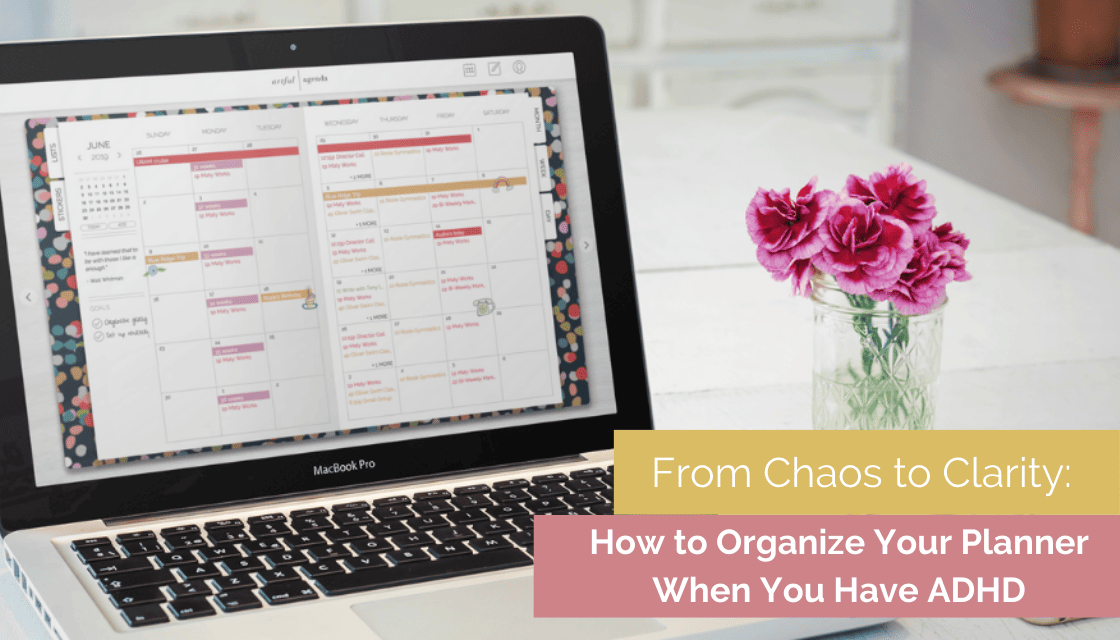
09 May From Chaos to Clarity: How to Organize Your Planner When you Have ADHD
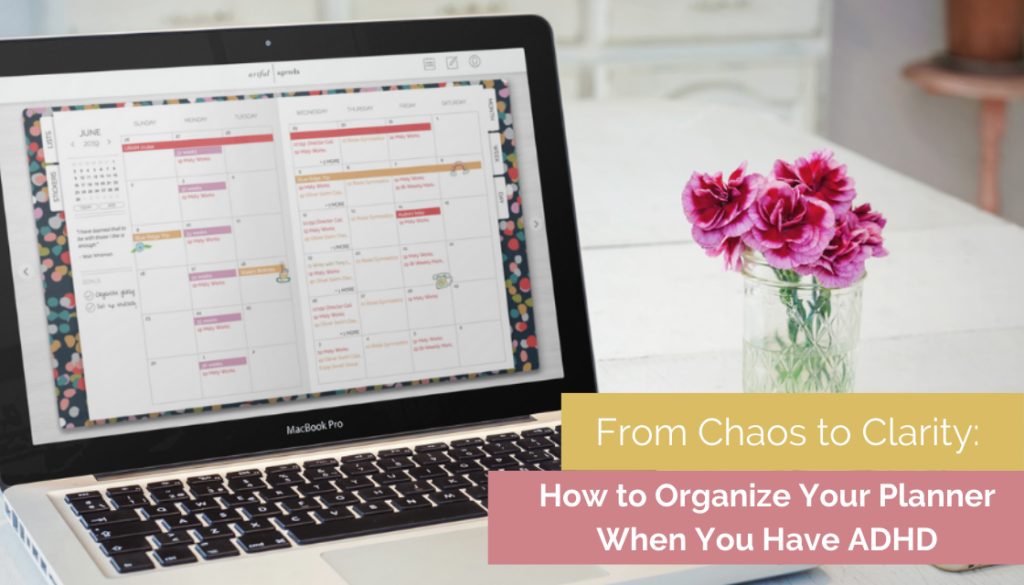
Greater awareness and understanding of the symptoms of ADHD has resulted in diagnoses among adults growing four times faster than the ADHD diagnoses among children in the U.S. Many adults who have always struggled with the ability to plan, organize, prioritize tasks, focus, and manage their time have discovered that these issues are not character flaws but symptoms of their neurodevelopmental condition. Whether you have ADHD or just have so much going on that ‘adulting’ is overwhelming, we have seven tips to help you organize your planner and take the chaos of life and turn it into a clear vision of what to do next.
Brain Dump
Forgetfulness and poor short-term or working memory are often linked with ADHD. That is why it is critical to get your thoughts, ideas, and to-dos out of your brain and into your planner as soon as possible. Set aside a specific time at the beginning and end of the day to do this. It is a good idea to set an alarm to remind yourself until your brain dump sessions are your habit. But since tasks and thoughts don’t always come to you while you are sitting at your desk, you could pull out your phone wherever you are and add the task or information to your planner right away. Utilize smart assistants like Alexa or Siri for the times you are unable to pull out your phone, but make sure that during your next brain dump session, you retrieve the information you saved there.
Categorize
One long list of every task that needs to be accomplished is very overwhelming to the ADHD brain. Dividing a long list into multiple categories makes the same amount of tasks seem much more manageable. Decide what categories work best for you. It could be by specific areas of your life such as personal, work, kids, or school, or it could be by type of task such as phone calls, emails, errands, projects, or chores. Figure out which system works for how your brain works.
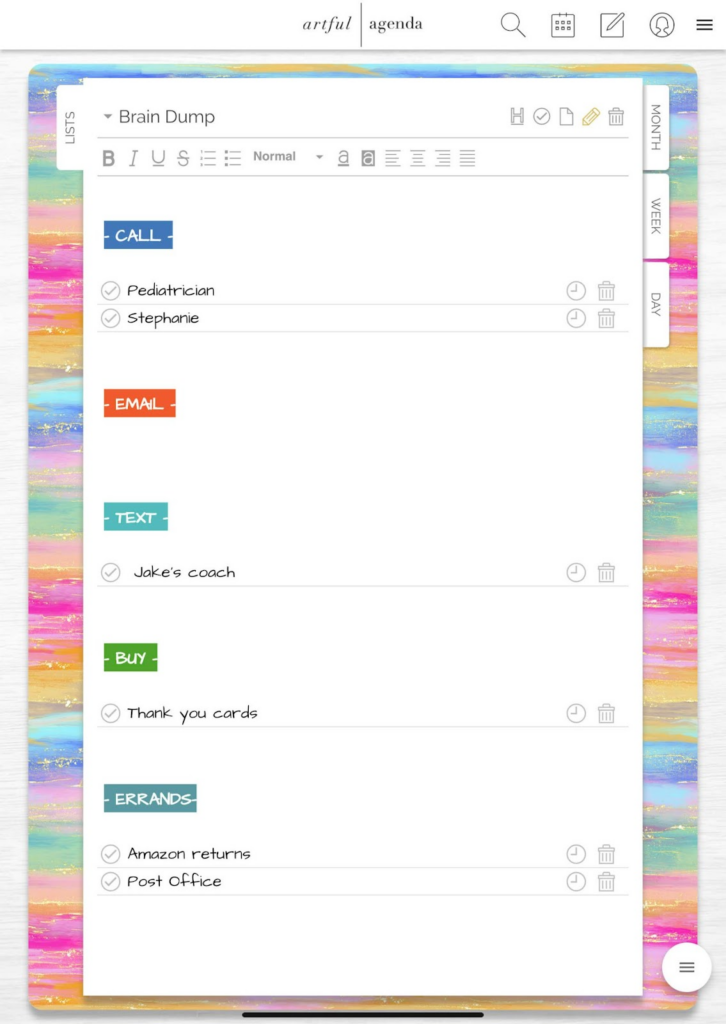
Prioritize
Most of us have more items on our to-do lists than we could possibly accomplish in a single day, but all tasks do not carry the same level of urgency or importance. It is critical to recognize what are the priorities on your categorized to-do list. The ADHD brain tends to jump to the lower-priority physical tasks in favor of the more cognitively demanding higher-priority tasks so it is crucial that you consciously set your priorities for the day or you will find yourself always busy but not moving forward with your goals.
Only add your priorities for that day to your Day view in your planner and make sure to set them to roll over. Out of sight is out of mind, so if that unfinished task doesn’t follow you to the next day, you will likely forget! If you complete all of your priorities for the day and you still have the time and energy to do more, revisit your master list and add a couple of those less urgent or important tasks to your Day view.
Time Block
An hour-by-hour plan for a whole week isn’t realistic even for the neurotypical brain. Because ADHD brains tend to be spontaneous, trying to follow a strict routine can even be counterproductive. Instead, loosely plan the day ahead based on the priority tasks you’ve identified. Designate blocks of time on your calendar for those tasks. Doing so could help make it less likely that you will get pulled in the wrong direction. Create a separate time-blocking calendar and either add specific tasks or task categories such as ‘writing,’ ‘errands’, ‘emails’, or ‘project research.’
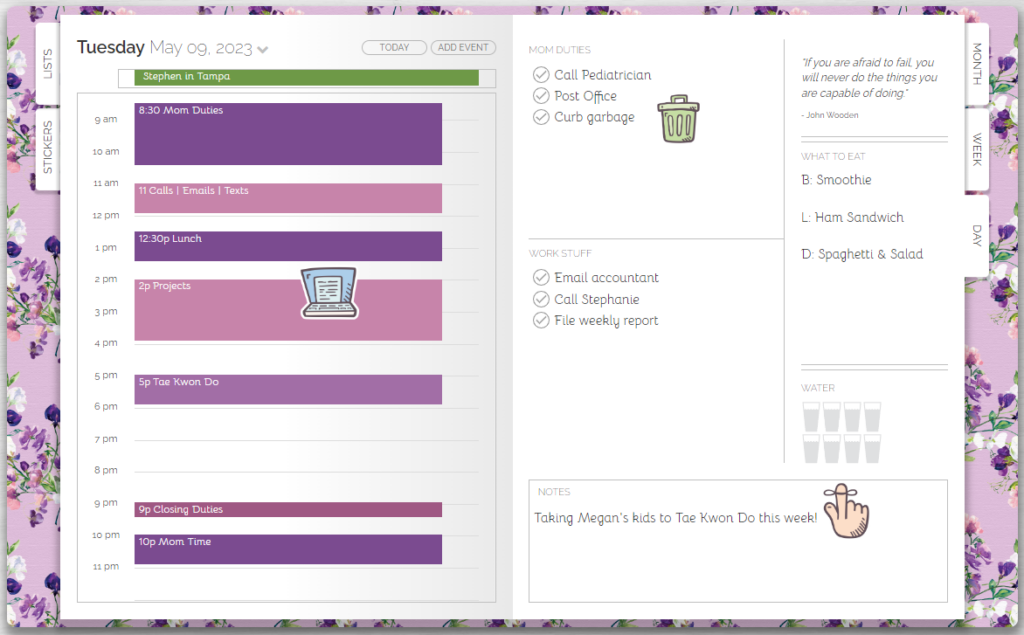
Add a Buffer
Struggling to estimate the time tasks will take to complete seems to go hand in hand with ADHD, so it is easy to overbook yourself if you’re not careful. Adding an extra 30 minutes per event as a buffer will help mitigate ‘time blindness’ and the inevitable spiral of panic that happens when you start to feel that you are running behind schedule. A helpful time management hack is to set up default push notifications for each of your calendar categories. This will remind you to wrap up your current task and give yourself time to physically or even mentally prepare to move on to the next item on your agenda. If a task or event involves travel, add the travel time to your calendar as well. Use your map app to see how long the estimated travel time is and add a cushion to account for traffic delays.
Make it a Game
For people with ADHD, it is often easier to start and stay engaged in bigger and more challenging projects, while tackling smaller, more mundane tasks can feel overwhelming to them. Gamification is a technique that can make life with ADHD easier by providing an extra boost of motivation to get those dull but necessary tasks done. This method works by stimulating your brain to release dopamine in its primary reward circuit. ADHD brains love competition because dopamine makes you feel better and in turn, increases motivation! Ways to gamify your tasks are to challenge yourself to complete a set of tasks before the time is up, or assign point values to various tasks and track how many points you earn by the end of the day.
Reward Your Brain
If you were diagnosed with ADHD in childhood, you probably have memories of sticker charts that helped you track your progress and earn rewards. Here is great news— tracking your progress and earning rewards works for adults with ADHD too! You can put tasks on your planner that you know you will accomplish or have already accomplished, just for the satisfaction of checking them off. Add fun stickers to your Artful Agenda to create the adult version of a sticker chart. Change up your agenda’s theme by changing covers and colors for an instant boost of dopamine that will keep you happy and energized. Remember all those points you earned from gamifying your tasks? Identify pleasurable activities or experiences that you will gift yourself only after you reach your target points.
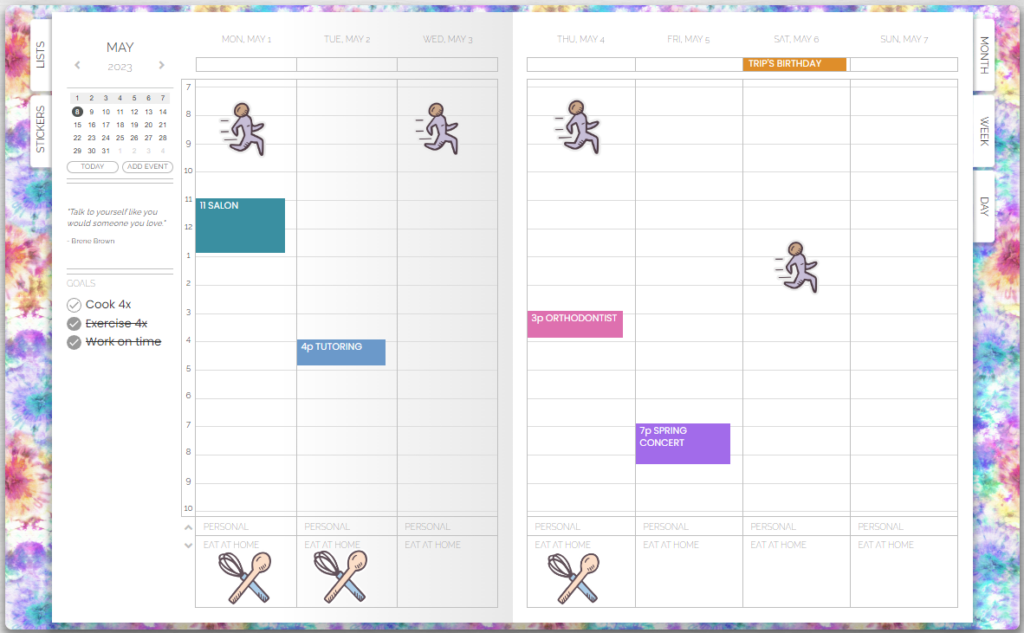
When you organize your planner while using all or some of the seven tips above, you can start to bring your life from chaos to clarity, leaving you feeling less stressed and ready to tackle your day!
If you haven’t yet experienced Artful Agenda, the most ADHD-friendly digital planner available, you can take advantage of our FREE two-week trial and start implementing these tips today!
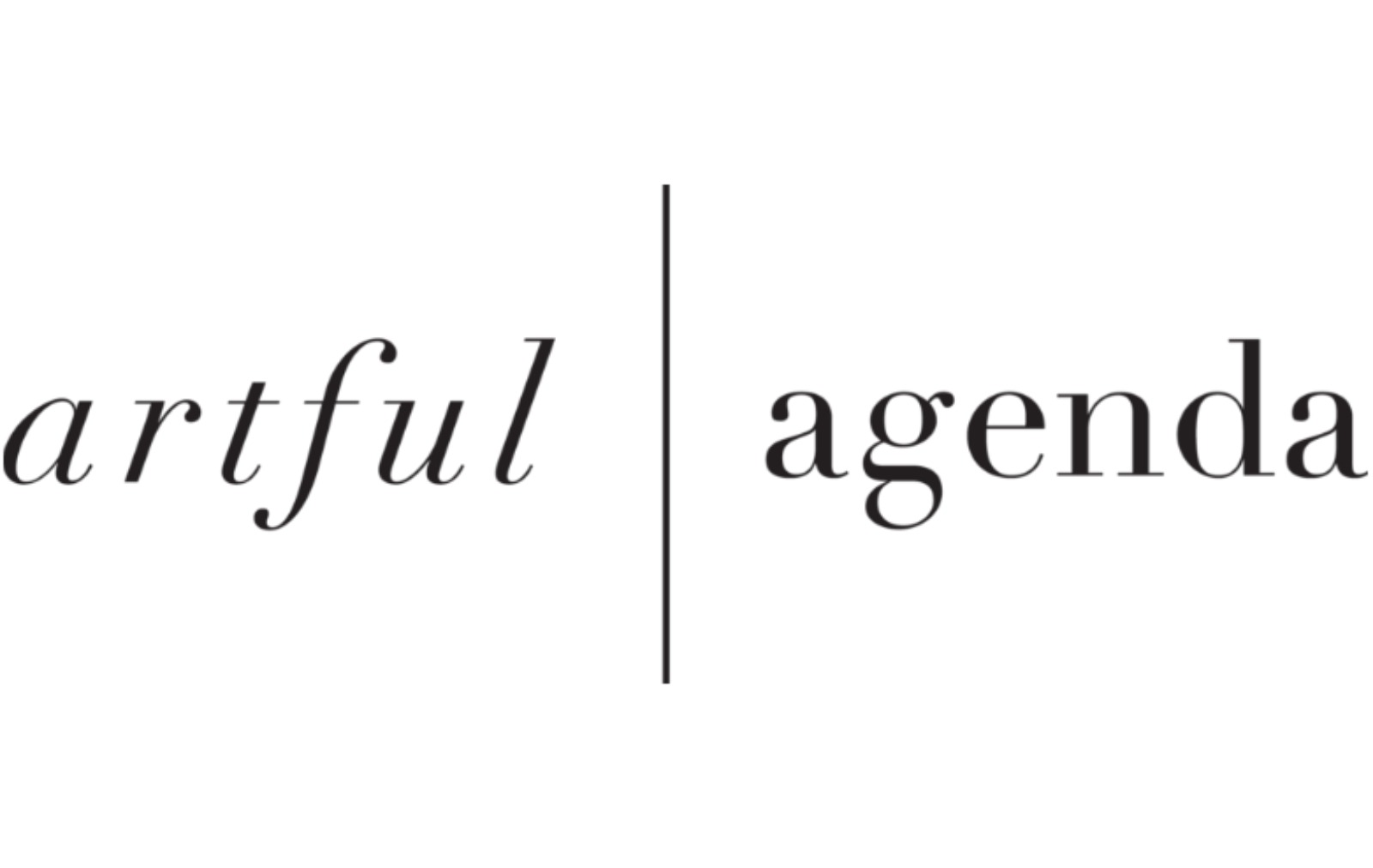
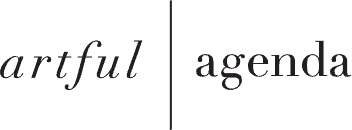
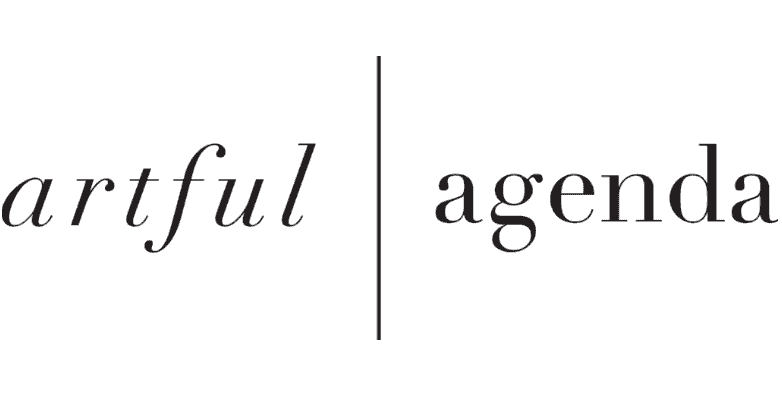
Mark
Posted at 16:43h, 15 MayWhy do I put my card details when it’s a trial
Rosemary Morrison
Posted at 21:00h, 15 MayHi Mark! Like most subscription services, we require a valid form of payment to create an account to qualify the subscriber and ensure uninterrupted service. A 2-week trial lets you see if AA is right for you before you are charged. Users can cancel immediately after setting up their account and still use it until the end of the 2-week trial period.
Amanda
Posted at 05:07h, 25 MayThis article was GREAT! Thank you! PS — It needs a little pin somewhere to post it on Pinterest 😀 I think it would do really well on there!!!! But believe me — Pinterest has been on my to do list for two years…… ADHD right?! Hopefully NOW I will be able to do Pinterest this year with this list!! 😀
Rosemary Morrison
Posted at 03:30h, 26 MayHi Amanda! We are so happy that you found the blog article helpful and we appreciate the feedback on adding the Pinterest pins. We are going to have our team look into that!
Cylinda Dominguez
Posted at 14:16h, 25 MayNeed instructions on how to create headers, cannot do this on iPad.
Rosemary Morrison
Posted at 03:27h, 26 MayHi Cylinda! If you submit a support ticket through your Artful Agenda a member of our team can help you with that!
Suzanne
Posted at 01:00h, 27 MayIs there a way to pay monthly? Two weeks is not enough for me to decide.
Rosemary Morrison
Posted at 14:12h, 27 MayHi Suzanne! Currently we only offer monthly annual subscriptions. I went ahead and extended your trial to June 23rd to give you 4 weeks to decide!
Melissa
Posted at 22:35h, 08 JuneI second Suzanne. Particularly since I’m a teacher and it’s summer. Things are much slower as far as scheduled things go since my children and I are on summer break. Should I wait until August or is there a way that I could get 4 weeks as well? Thanks so much. It looks like a beautiful product and I’m hopeful that it will finally be the thing that helps me convert to a digital planner. So far nothing has worked but a paper planner for me, but my family doesn’t like it b/c then I always have to wait til I get home to tell them what’s going on. Thanks for creating this. I look forward to trying it.
Rosemary Morrison
Posted at 02:22h, 09 JuneHi Melissa! If you register through our website at artfulagenda.com we can extend your trial if you think the 2 weeks won’t be enough for you to decide. Just submit a support ticket a few days before your trial is up. Summer time is the perfect time to start since you will have more time to get things set up!
Gurjit Singh
Posted at 08:13h, 10 JuneThanks for sharing this useful information
Rosemary Morrison
Posted at 03:12h, 12 JuneWe are happy to hear you found the information useful Gurjit!
Karen Tillma
Posted at 22:15h, 12 JuneI love the article and the planner looks amazing! When I went to sign up I was nervous about proceeding when it says yiu have access to all my data (contacts, purchases, my Google account, etc) and cad delete all other calendars. Why would you need to do this?
Rosemary Morrison
Posted at 23:44h, 13 JuneHi Karen! Since you are syncing with your Google calendar, your Artful Agenda will have access to the contacts that you have pulled into your calendar if you have used that feature to invite someone to an event. Most of the permissions you are giving are actually giving yourself permission to perform these functions like deleting calendar information through your AA app. You are letting Google know that it is ok to share your calendar information with your Artful Agenda. You are not giving the Artful Agenda company permission to delete any calendars.
Signe B.
Posted at 11:44h, 21 JuneHi Rosemary
I’m trying out the free trail and loves it so far. Would it be possible to import your own artwork into the app, as stickers or background?
Greetings from Denmark
Rosemary Morrison
Posted at 16:49h, 22 JuneHi Signe! Being able to upload your own stickers is still on our roadmap for future development, but not available yet.
Tonya Allen
Posted at 12:48h, 22 JuneIs there a way to have events show up in my daily and weekly agenda but not in my main calendar for time blocking reasons? My ADHD brain wants the calendar to just be important non-recurring events, but I need the time blocking on days to manage my day better.
Rosemary Morrison
Posted at 17:24h, 22 JuneHi Tonya! In the future we do plan to make it a feature where you can decide what calendars to populate which views. In the meantime you can create a separate time blocking calendar and put all of those events on that calendar. Then when you are viewing your Month view of your calendar you can toggle that time blocking calendar off from view by clicking on the colored square next to it under Calendar Settings.
Kimberly Brenner-Zirkle
Posted at 11:45h, 15 JulyThanks for the awesome ideas! Time blindness is a big one for me. I’m going to try challenging myself to get things done in a certain amount of time. I also recently started using timers on my watch and computer so I don’t get stuck on something too long.
Rosemary Morrison
Posted at 19:45h, 18 JulyWe are glad that you found the article helpful Kimberly! Timers are an amazing tool for keeping your day on track. Happy planning!
Diana Knox
Posted at 01:59h, 17 AugustI love the categorize list! How did you get those labels like call, email…etc? I think I’m missing something that I could really use now that I’m back to being a Manager!
Rosemary Morrison
Posted at 21:16h, 17 AugustHi Diana! If you type your text, then select what you typed to highlight it, you can change the font and highlight colors with those two ‘a’ icons in the text editing bar right above.
Rena Taber
Posted at 11:57h, 28 AugustDoes anyone know how to stretch the planner in the app? I can’t always read what it says. It’s too small. However, I love this app! It is a lifesaver for me!
Rosemary Morrison
Posted at 23:07h, 28 AugustHi Rena! When you say stretch, do you mean zoom in? Your phone should have an Accessibility feature in its Settings that allows you to Zoom or Magnify. You can also select the largest font size under Theme Settings in Artful Agenda and entering events in caps as well as seeing if your device can be set to display in bold font can increase readability. If you need any assistance with these features, please submit a support ticket through your Artful Agenda and our team will be happy to help you.
Carla Blakeley
Posted at 17:13h, 18 Novemberis there a way to retrieve deleted item?
Rosemary Morrison
Posted at 19:38h, 20 NovemberHi Carla! We suggest that you submit a support ticket through the Tech Support section of your Artful Agenda and give the team the information of what type of ‘item’ whether it was an event, or tasks, or a list, etc. and they will do their best to help you retrieve it.